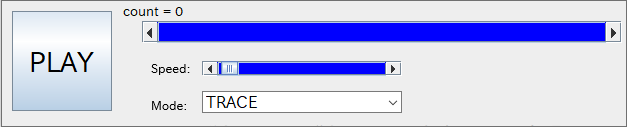
RINEARN Graph 3D allows you to animate graphs. This section explains how to use the animation feature.
- Table of Contents -
You can animate data stored in a single file by treating the series as time steps or interpreting the order of coordinate points as time progression. To do this, first, open the Animation Tool by selecting "Tools" > "Animation" from the menu at the top of the graph window.
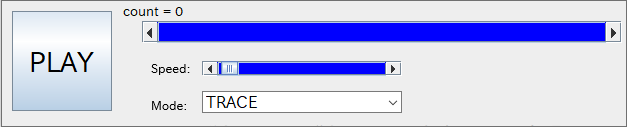
Next, in the "MODE" selection area at the bottom of the Animation Tool, choose the type of animation you want to use.
For "RANGE-X/Y/Z", specify the starting point in the "Start" field, the endpoint in the "End" field, the plot range width in the "Width" field, and the movement per time step in the "Shift" field.
Once set, press the "PLAY" button to start the animation. Pressing it again pauses the animation, and pressing it once more resumes playback.
To stop the animation, simply close the animation window.
If you wish to animate multiple series, you must format the data accordingly in advance. For more details, please refer to Data File Format.
You can also create an animation by sequentially loading and plotting multiple data files with numbered filenames, such as "sample3d_0.txt", "sample3d_1.txt", "sample3d_2.txt", and so on.
To do this, open the "Program" menu at the top of the graph window and select "Animate Sequential 3D Data Files". This will launch the tool, which will first prompt you to select the folder containing the data files. If applicable, choose the folder.
Note: If you select "No" at this step, the "AnimationInput" folder of RINEARN Graph 3D will be used. This folder contains sample data files by default.
If you are trying out the animation feature for the first time, press "No" and proceed with the default file names and extensions to animate the sample data.
Next, enter the filename and extension. The filename should exclude the sequential numbering part (e.g., in "sample3d_12.txt", you should input "sample3d_").
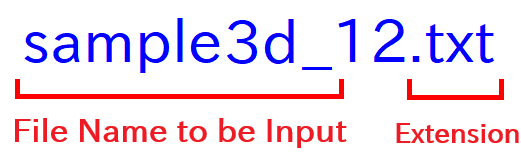
The tool will then automatically detect the start and end of the sequence and launch the following animation tool interface:

Similar to single-file animation, pressing the "PLAY" button starts playback, while pressing the "STOP" button halts the animation.
This tool is also available as a standalone application. For detailed usage instructions, please refer to the following page:
| Tool for Animating 3D Graphs from Sequential Files | |
|
|
This tool loads sequential data files from a folder and rapidly renders them as a continuous 3D graph animation. It also allows you to save the graph as sequential image files. Additionally, by pressing the "Save Image" button, you can save each animation frame as a sequential image file. |
A tool for playing back these saved image sequences as an animation is also included in the "Program" menu under "Animate Sequential Image Files". This tool is also available as a standalone application. For detailed usage instructions, please refer to the following page:
| Simple Tool for Animating Sequential Images | |
|
|
This tool plays back sequential image files from a folder as an animation without requiring video conversion. |

